Kokushikai Judo Academy Documentation
Saturday, December 13, 2025
Executive Dashboard
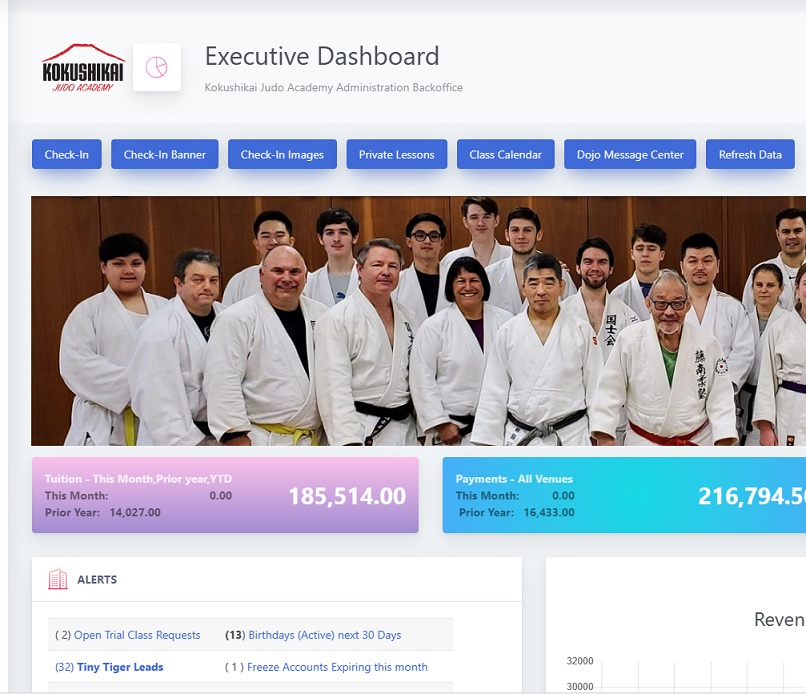
How to Create a new Series - You can create a new series with the existing images or new images you upload. To create a new series:
- Click on the ?? link above, or the "click here" button on the dashboard.
- Enter a Series Title - This will be the name that appears in the list. Do not use the same name as other series.
- In you have a different 474 x 474px file that you have created, enter the filename and extension in the "imagefile" box. Do not change the Description field as it is tied to the specific time frame. If you want to use any other the images currently in the series, copy the imagefile name and enter it in the box for the timeframe.
- Once the image series adjustments have been made, click the "Save" button to create the series.
Administrative Functions
This dashboard is the core administration function for the Dojo Manager.
Check-In - The Check-in Kiosk function allows students to record their attendance for judo, trial classes, and private lessons. Recent promotions and a link for trial class requests are also appear on the Kiosk.
Check-In Banner - This function provides the ability to create a banner on the check-in kiosk that can be date range scheduled.
How to Create a new banner
- Click on the "new Banner" button.
- Enter Banner Title - This the title for the banner for the purposes of identifying it in a list. It is not the banner message.
- Enter Banner Text - This is the actual message that will appear on the banner.
- Enter the Banner Start Date - Enter the date on which you want the anner to appear.
- Enter Banner End Date - This is the date you will the banner to end. If the banner is for a range of dates, click the "Display for Date Range" checkbox. If the banner is to appear for only one day, do not click this box.
- Click "Create Banner" - Once the information has been entered, click this button to save the message.
Check-In Images - The images on the Kiosk are controlled here. There are currently 6 image series. The "weekday" series is for classes Monday thru Friday. The "weekend" series are for Saturday and Sunday. All images must be 474 X 474px.
Changing The Kiosk Image Series - To switch an image series you will have to set the series to be displayed as "Active and turn off the other series.
To Make Active or Inactive
- Click on the Series you want to be active or Inactive.
- Click the "Make Active" checkbox and then click the "Update Series" button, or Click the "Make Inactive" checkbox and then click the "Update Series" button.