Kokushikai Judo Academy Documentation
Saturday, December 13, 2025
Waiting to Schedule student Email Notification
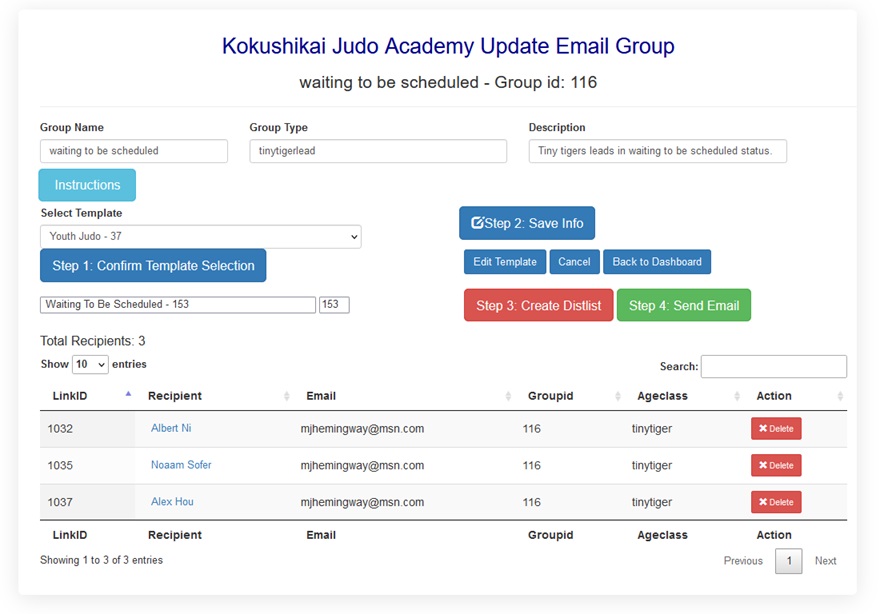
Email Preview
The preview allows you to review, edit, or send the email to the distribution list.

Using the Waiting to Schedule Email Notification Function
The notification process has 4 steps:
- Select a Template (note: a 'Waiting to be scheduled' template has been pre-selected. It can be changed to any template you select.) and Click "Step 1: Confirm Template Selection" if a new template has been selected.
- Save (Template) Information - Click the "Step 2: Save Info" button to ensure the template has beern saved.
- Create distribution List. Click the "Step 3: Create Distlist" button. This will generate the mail distribution list.
- Preview and/or Send Email - Click the "Step 4: Send Email" button to preview the email to this group. The email is displayed with distribution list and template information. You can also edit the template from this panel.
- If the Email is good to go, click the "Send Email" button. You will recieve one last warning to either send or cancel sending.
This page was created by Michael J Hemingway on 10/29/2023