Kokushikai Judo Academy Documentation
Saturday, December 13, 2025
Tiny Tiger Preparation Dashboard
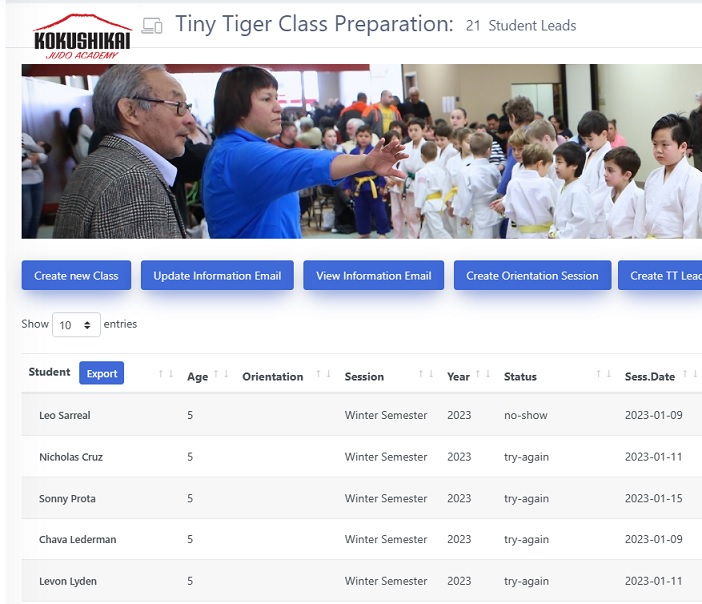
Managing Tiny Tiger Leads
Create a New Class - Create a new class for the orientation session. Once the class has been created, the next step of preparation requires the creation of an "Orientation Session." A new session is created by clicking the create orientation button. The following popup screen will appear:

- Change the date (10/2) to the month/date of the new session. This will be the title displayed for the session.
- Enter the start date the session is scheduled to begin. If it is not final, enter a placeholder date so you can change it later.
- Next, add the start time for the session and click enter.
Preparing A New Session
- Create a A new class - A new class must be created to represent a given semester. The process foir creating the class is the same for any other class.
- Create Orientation Session - Once the class has been created, the Orientation session is required, as this is what shows up on Check-In for the session date scheduled. For example "Orientation 12/11". Add the start date iof the session and the start time.
- Add Lead to Session (Create TT Lead) - Enter Lastname, Firstname, phone and email -- they are all mandatory fields.
- Enter the Session Date - Enter the date you assigned for the session.
- Select the Session - Select the session from the dropdown (eg, Fall Session, Winter Session, Spring Session, or Summer Session)
- Enter the Orientation Time - this is the class start time designated for the session. HH MM
- Select the Orientation Session - Thes session entries are the ones you created when you created the Session. (eg. Orientation 11/15) Once you have selected the session, click the confirm selection button.
- Enter the Student Firstname, lastname, and date-of-birth. Age weight and height are optional.
- Enter any notes (optional)
- Enter Email Private note - This field allows you to enter a note into the email that will be sent to the parent. (optional)
- Existing Students - If a Tiny Tiger student is already enrolled, use the dropdown "Select If Existing Student" to select them. The First and lastnames will stil need to be entered.
- Select Weekday - Select the Weekday for the session
- If all required information has been entered, "click the "Create Tiny Tiger Lead" button and your done.
This page was created by Michael J Hemingway on 10/27/2023
